Maintaining code quality and consistency is crucial for any development project. Linting and formatting tools help enforce coding standards, catch errors early, and ensure that your codebase remains clean and maintainable. In this article, we’ll explore how to set up and use linting and formatting tools in a Next.js project, ensuring that your code adheres to best practices and is free from common errors.
1. What Are Linting and Formatting Tools?
Linting tools analyze your code for potential errors, stylistic issues, and adherence to coding standards. They help catch bugs early and enforce consistent coding practices across your team.
Formatting tools automatically format your code according to predefined rules, ensuring that your codebase is consistent and easy to read. This is particularly useful in team environments where multiple developers work on the same codebase.
2. Setting Up ESLint in Next.js
ESLint is a popular linting tool for JavaScript and TypeScript. Next.js comes with built-in support for ESLint, making it easy to set up and configure.
Steps to Set Up ESLint:
- If you haven’t already, create a new Next.js project:
npx create-next-app my-next-app
- Navigate to the project directory:
cd my-next-app
- Install ESLint and the necessary plugins:
npm install --save-dev eslint eslint-config-next eslint-plugin-react eslint-plugin-react-hooks
- Create an ESLint configuration file (
.eslintrc.json) in the root of your project:
{
"extends": ["next", "next/core-web-vitals", "eslint:recommended", "plugin:react/recommended"],
"plugins": ["react", "react-hooks"],
"rules": {
"react-hooks/rules-of-hooks": "error",
"react-hooks/exhaustive-deps": "warn"
}
}
- Add a lint script to your
package.json:
"scripts": {
"lint": "eslint ."
}
- Run the lint script to check your code:
npm run lint
3. Setting Up Prettier in Next.js
Prettier is a code formatting tool that ensures your code adheres to a consistent style. It works well with ESLint and can be integrated into your Next.js project.
Steps to Set Up Prettier:
- Install Prettier and the necessary plugins:
npm install --save-dev prettier eslint-config-prettier eslint-plugin-prettier
- Create a Prettier configuration file (
.prettierrc.json) in the root of your project:
{
"semi": true,
"singleQuote": true,
"trailingComma": "es5",
"printWidth": 80,
"tabWidth": 2
}
- Update your ESLint configuration to include Prettier:
{
"extends": ["next", "next/core-web-vitals", "eslint:recommended", "plugin:react/recommended", "plugin:prettier/recommended"],
"plugins": ["react", "react-hooks", "prettier"],
"rules": {
"react-hooks/rules-of-hooks": "error",
"react-hooks/exhaustive-deps": "warn",
"prettier/prettier": "error"
}
}
- Add a format script to your
package.json:
"scripts": {
"format": "prettier --write ."
}
- Run the format script to format your code:
npm run format
4. Automating Linting and Formatting
To ensure that linting and formatting are consistently applied, you can automate these tasks using Git hooks. The husky and lint-staged packages make this easy.
Steps to Automate Linting and Formatting:
- Install
huskyandlint-staged:
npm install --save-dev husky lint-staged
- Initialize
husky:
npx husky install
- Add a pre-commit hook:
npx husky add .husky/pre-commit "npx lint-staged"
- Configure
lint-stagedin yourpackage.json:
"lint-staged": {
"*.{js,jsx,ts,tsx}": ["eslint --fix", "prettier --write"],
"*.{css,scss,json,md}": ["prettier --write"]
}
Now, every time you commit code, lint-staged will automatically lint and format the staged files.
5. Common Configuration Options
Here are some common configuration options for ESLint and Prettier:
- ESLint Rules: Customize ESLint rules to enforce specific coding standards.
- Prettier Options: Adjust Prettier settings to match your preferred code style.
- Ignore Files: Use
.eslintignoreand.prettierignoreto exclude files from linting and formatting.
Secrets and Hidden Facts
- Editor Integration: Most code editors (e.g., VS Code) have extensions for ESLint and Prettier, providing real-time feedback and automatic formatting.
- Custom Rules: You can create custom ESLint rules to enforce project-specific coding standards.
- Performance Optimization: Use
eslint-plugin-importto optimize import statements and reduce bundle size.
Conclusion
Using linting and formatting tools in your Next.js project is essential for maintaining code quality and consistency. ESLint and Prettier are powerful tools that help catch errors early, enforce coding standards, and ensure that your codebase remains clean and maintainable. By automating these tasks, you can streamline your development workflow and focus on building great applications.
 Reviewed by Curious Explorer
on
Thursday, March 06, 2025
Rating:
Reviewed by Curious Explorer
on
Thursday, March 06, 2025
Rating:
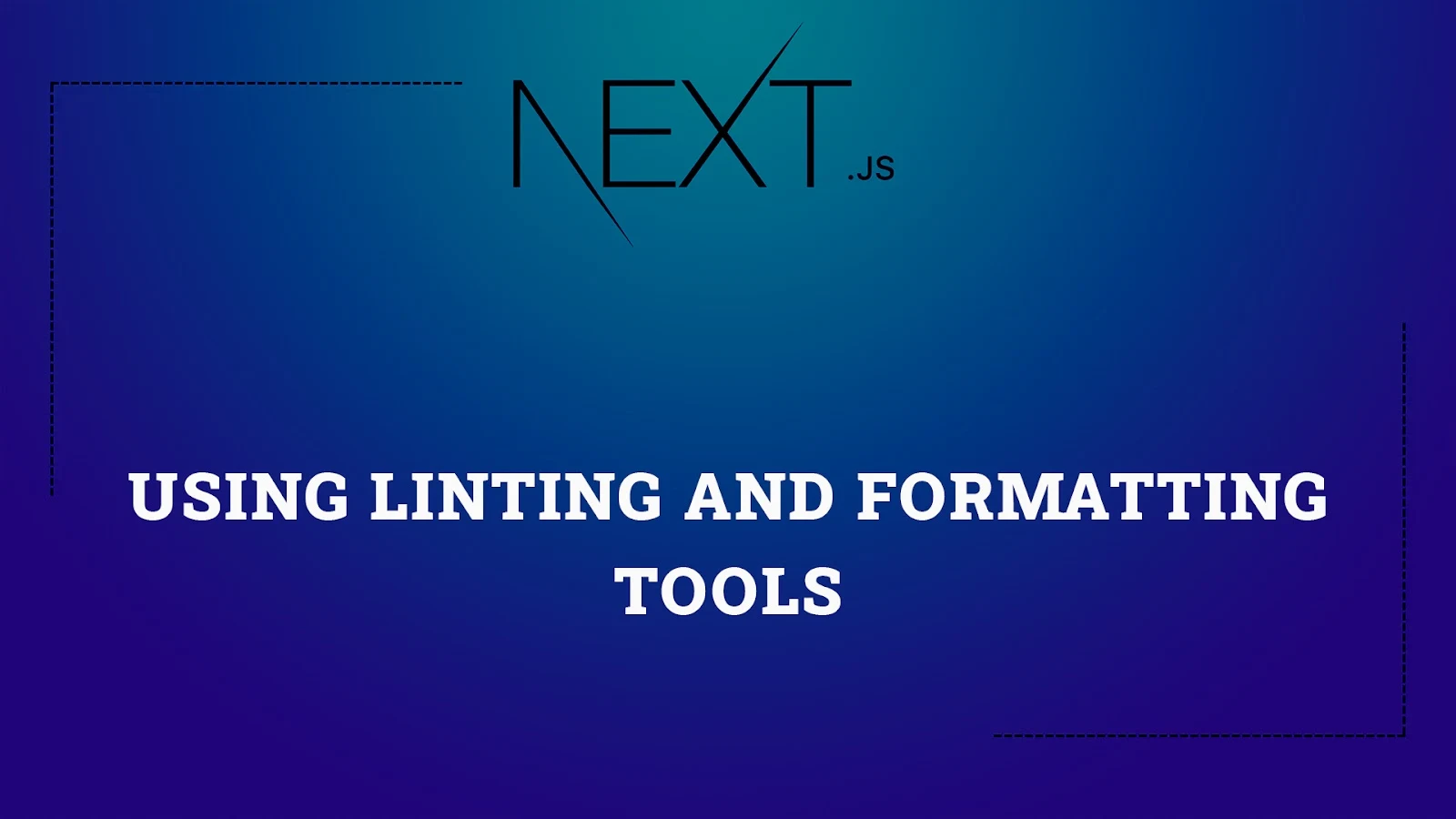



No comments: