Linting and formatting tools are essential for maintaining code quality and consistency in Angular applications. They help catch errors, enforce coding standards, and ensure that your codebase is clean and readable. In this article, we’ll explore how to use linting and formatting tools in Angular, including ESLint, Prettier, and Angular’s built-in TSLint. By the end of this guide, you’ll have a solid understanding of how to use these tools effectively in your Angular projects.
What are Linting and Formatting Tools?
Linting tools analyze your code for potential errors, style violations, and best practices. Formatting tools automatically format your code to ensure consistency and readability.
Using ESLint in Angular
ESLint is a popular linting tool for JavaScript and TypeScript. It’s highly configurable and supports a wide range of rules.
Step 1: Install ESLint
Install ESLint and its Angular plugin:
npm install eslint @angular-eslint/eslint-plugin @angular-eslint/eslint-plugin-template --save-dev
Step 2: Configure ESLint
Create an .eslintrc.json file to configure ESLint:
{
"parser": "@typescript-eslint/parser",
"plugins": ["@angular-eslint"],
"extends": [
"eslint:recommended",
"plugin:@angular-eslint/recommended",
"plugin:@angular-eslint/template/process-inline-templates"
],
"rules": {
"@angular-eslint/component-selector": ["error", { "type": "element", "prefix": "app", "style": "kebab-case" }],
"@angular-eslint/directive-selector": ["error", { "type": "attribute", "prefix": "app", "style": "camelCase" }]
}
}
Step 3: Run ESLint
Run ESLint to analyze your code:
npx eslint src/**/*.ts
Using Prettier for Code Formatting
Prettier is a code formatting tool that ensures consistent code style across your project.
Step 1: Install Prettier
Install Prettier and its ESLint plugin:
npm install prettier eslint-plugin-prettier eslint-config-prettier --save-dev
Step 2: Configure Prettier
Create a .prettierrc file to configure Prettier:
{
"singleQuote": true,
"trailingComma": "es5",
"printWidth": 80
}
Step 3: Run Prettier
Run Prettier to format your code:
npx prettier --write src/**/*.ts
Best Practices for Linting and Formatting
Here are some best practices for using linting and formatting tools in Angular:
- Automate Linting and Formatting: Use pre-commit hooks or CI/CD pipelines to automate linting and formatting.
- Customize Rules: Customize linting and formatting rules to match your team’s coding standards.
- Integrate with IDEs: Integrate linting and formatting tools with your IDE for real-time feedback.
Secrets and Hidden Facts
- Angular’s Built-in TSLint: Angular previously used TSLint for linting, but it has been deprecated in favor of ESLint.
- Custom Formatters: Create custom formatters to enforce specific coding styles.
- Performance Optimization: Use linting and formatting tools to identify and fix performance issues.
Conclusion
Linting and formatting tools are essential for maintaining code quality and consistency in Angular applications. By using tools like ESLint and Prettier, you can catch errors, enforce coding standards, and ensure that your codebase is clean and readable. Whether you’re building a small application or a large enterprise solution, mastering linting and formatting is essential for Angular development.
 Reviewed by Curious Explorer
on
Friday, February 21, 2025
Rating:
Reviewed by Curious Explorer
on
Friday, February 21, 2025
Rating:
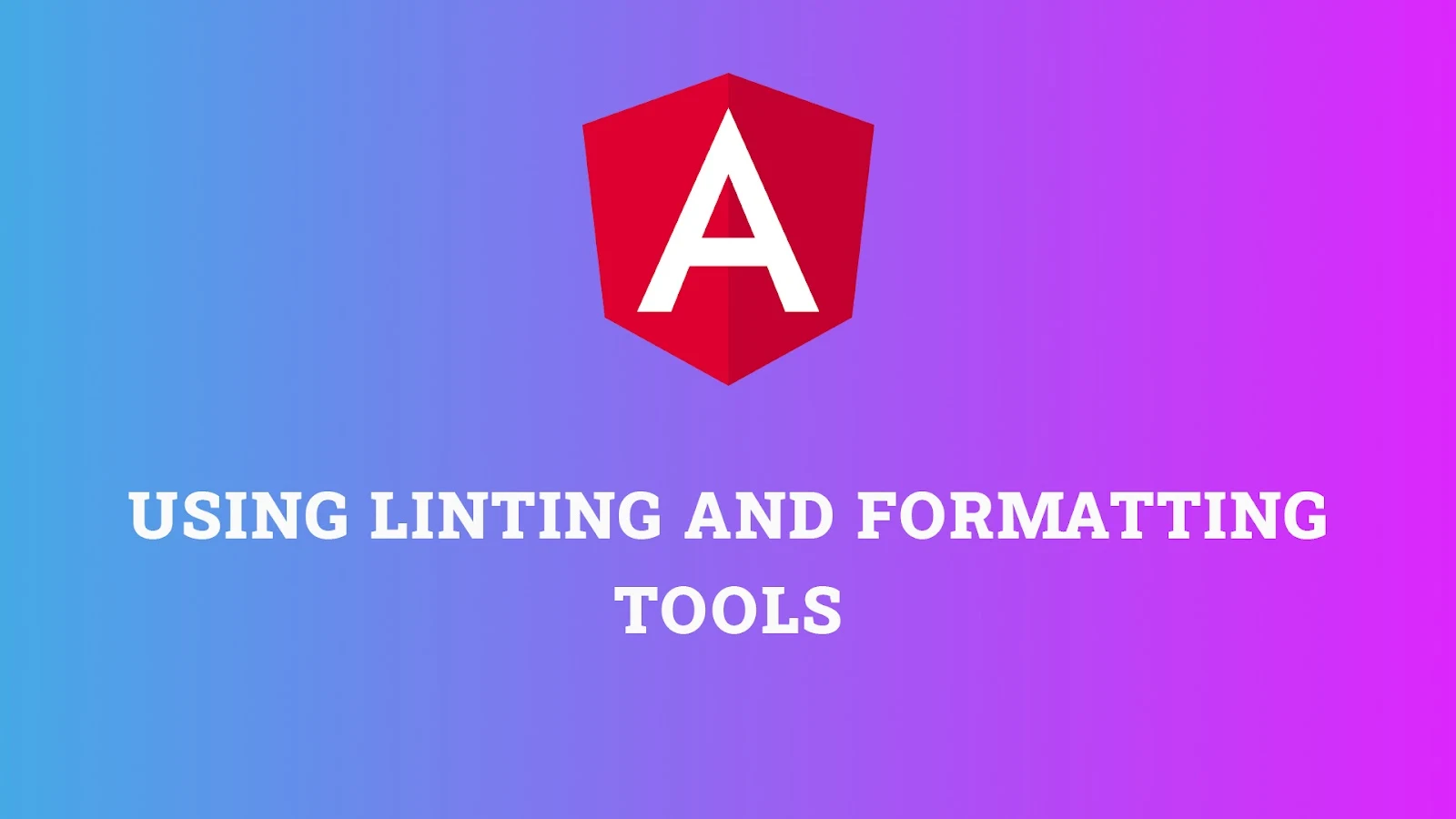



No comments: