Using CSS tools such as Prettier and Autoprefixer can significantly improve your web development workflow. These tools help you write cleaner, more maintainable CSS by automating formatting and vendor prefixing tasks. In this article, we will explore how to use Prettier and Autoprefixer, their key features, and practical examples to demonstrate their usage effectively.
Introduction to Prettier
Prettier is an opinionated code formatter that helps you maintain a consistent coding style across your project. It supports a wide range of languages, including CSS, HTML, JavaScript, and more. By automatically formatting your code, Prettier saves you time and effort, making your code more readable and easier to maintain.
Key Features of Prettier:
- Consistency: Prettier enforces a consistent coding style by applying a set of formatting rules to your code. This helps reduce code review overhead and ensures that your codebase remains clean and uniform.
- Multi-Language Support: Prettier supports a wide range of languages, making it a versatile tool for web developers working on projects that involve multiple languages.
- Integration with Editors: Prettier integrates seamlessly with popular code editors such as Visual Studio Code, Sublime Text, and Atom. This allows you to format your code automatically on save or through a keyboard shortcut.
- Customizable: While Prettier is opinionated, it offers some customization options, such as specifying the line width, tab width, and whether to use single or double quotes.
Installing and Configuring Prettier:
To start using Prettier, you need to install it in your project. You can install Prettier globally or locally using npm:
npm install --global prettiernpm install --save-dev prettierOnce installed, you can create a Prettier configuration file (.prettierrc) to customize its behavior:
{
"singleQuote": true,
"semi": false,
"trailingComma": "es5"
}To format your CSS files using Prettier, you can run the following command:
prettier --write "src/**/*.css"Introduction to Autoprefixer
Autoprefixer is a PostCSS plugin that adds vendor prefixes to your CSS rules automatically. It helps you write modern CSS without worrying about browser compatibility issues. Autoprefixer uses data from the Can I Use website to determine which prefixes are needed, ensuring that your styles work across different browsers and versions.
Key Features of Autoprefixer:
- Vendor Prefixing: Autoprefixer automatically adds vendor prefixes to your CSS rules, saving you time and reducing the likelihood of errors.
- Browser Compatibility: By using data from Can I Use, Autoprefixer ensures that your styles are compatible with the latest browser versions, including those that require vendor prefixes.
- Integration with Build Tools: Autoprefixer integrates with popular build tools such as Gulp, Grunt, and Webpack, making it easy to include in your build process.
- Customizable: You can configure Autoprefixer to target specific browsers and versions by specifying a browserslist configuration in your project.
Installing and Configuring Autoprefixer:
To start using Autoprefixer, you need to install it along with PostCSS:
npm install --save-dev autoprefixer postcssNext, create a PostCSS configuration file (postcss.config.js) and add Autoprefixer as a plugin:
module.exports = {
plugins: [
require('autoprefixer')({
overrideBrowserslist: ['last 2 versions', 'IE 10']
})
]
}To process your CSS files with Autoprefixer, you can use the PostCSS CLI:
npx postcss src/styles.css --use autoprefixer -o dist/styles.cssPractical Examples of Using Prettier
Let's take a look at some practical examples of using Prettier to format your CSS files.
Example Using Prettier:
Before formatting with Prettier:
.button{
background-color:#3498db;
color:#fff;
padding:10px 20px;
border:none;
border-radius:5px;
cursor:pointer;
}After formatting with Prettier:
.button {
background-color: #3498db;
color: #fff;
padding: 10px 20px;
border: none;
border-radius: 5px;
cursor: pointer;
}Practical Examples of Using Autoprefixer (Continued)
Now, let's look at some practical examples of using Autoprefixer to enhance your CSS files.
Example Using Autoprefixer:
Before processing with Autoprefixer:
.flex-container {
display: flex;
justify-content: space-between;
}After processing with Autoprefixer:
.flex-container {
display: -webkit-box;
display: -ms-flexbox;
display: flex;
-webkit-box-pack: justify;
-ms-flex-pack: justify;
justify-content: space-between;
}Integrating Prettier and Autoprefixer in Your Workflow:
Integrating Prettier and Autoprefixer into your development workflow can streamline the process of writing and maintaining CSS. Here's how you can do it:
Using a Task Runner (Gulp):
const gulp = require('gulp');
const postcss = require('gulp-postcss');
const autoprefixer = require('autoprefixer');
const prettier = require('gulp-prettier');
gulp.task('styles', () => {
return gulp.src('src/**/*.css')
.pipe(prettier({ singleQuote: true, semi: false }))
.pipe(postcss([autoprefixer()]))
.pipe(gulp.dest('dist'));
});Using a Build Tool (Webpack):
const path = require('path');
const MiniCssExtractPlugin = require('mini-css-extract-plugin');
const PrettierPlugin = require('prettier-webpack-plugin');
module.exports = {
entry: './src/index.js',
output: {
filename: 'bundle.js',
path: path.resolve(__dirname, 'dist')
},
module: {
rules: [
{
test: /\.css$/i,
use: [MiniCssExtractPlugin.loader, 'css-loader', 'postcss-loader']
}
]
},
plugins: [
new MiniCssExtractPlugin(),
new PrettierPlugin({ singleQuote: true, semi: false })
]
};Fun Facts and Little-Known Insights
- Fun Fact: Prettier was created by James Long, who was inspired by how Elm formats code and decided to create a similar tool for JavaScript and other languages.
- Insight: Using Prettier and Autoprefixer together can significantly improve your development workflow by automating repetitive tasks and ensuring consistent code quality.
- Secret: Autoprefixer uses data from the Can I Use website, which is continuously updated to provide the latest browser support information. This ensures that your styles remain compatible with the latest browser versions.
- Trivia: Prettier's opinionated nature means that it enforces a specific coding style, which can help teams maintain consistency even when multiple developers are working on the same project.
- Hidden Gem: Autoprefixer not only adds vendor prefixes but can also remove outdated prefixes, keeping your CSS clean and up-to-date.
Conclusion
Using CSS tools like Prettier and Autoprefixer can greatly enhance your web development workflow. Prettier helps you maintain a consistent coding style by automatically formatting your code, while Autoprefixer ensures that your styles are compatible with different browsers by adding necessary vendor prefixes. By integrating these tools into your workflow, you can save time, reduce errors, and produce cleaner, more maintainable CSS. Understanding how to use Prettier and Autoprefixer effectively will help you create better web projects and improve your overall development experience.
 Reviewed by Curious Explorer
on
Sunday, December 08, 2024
Rating:
Reviewed by Curious Explorer
on
Sunday, December 08, 2024
Rating:
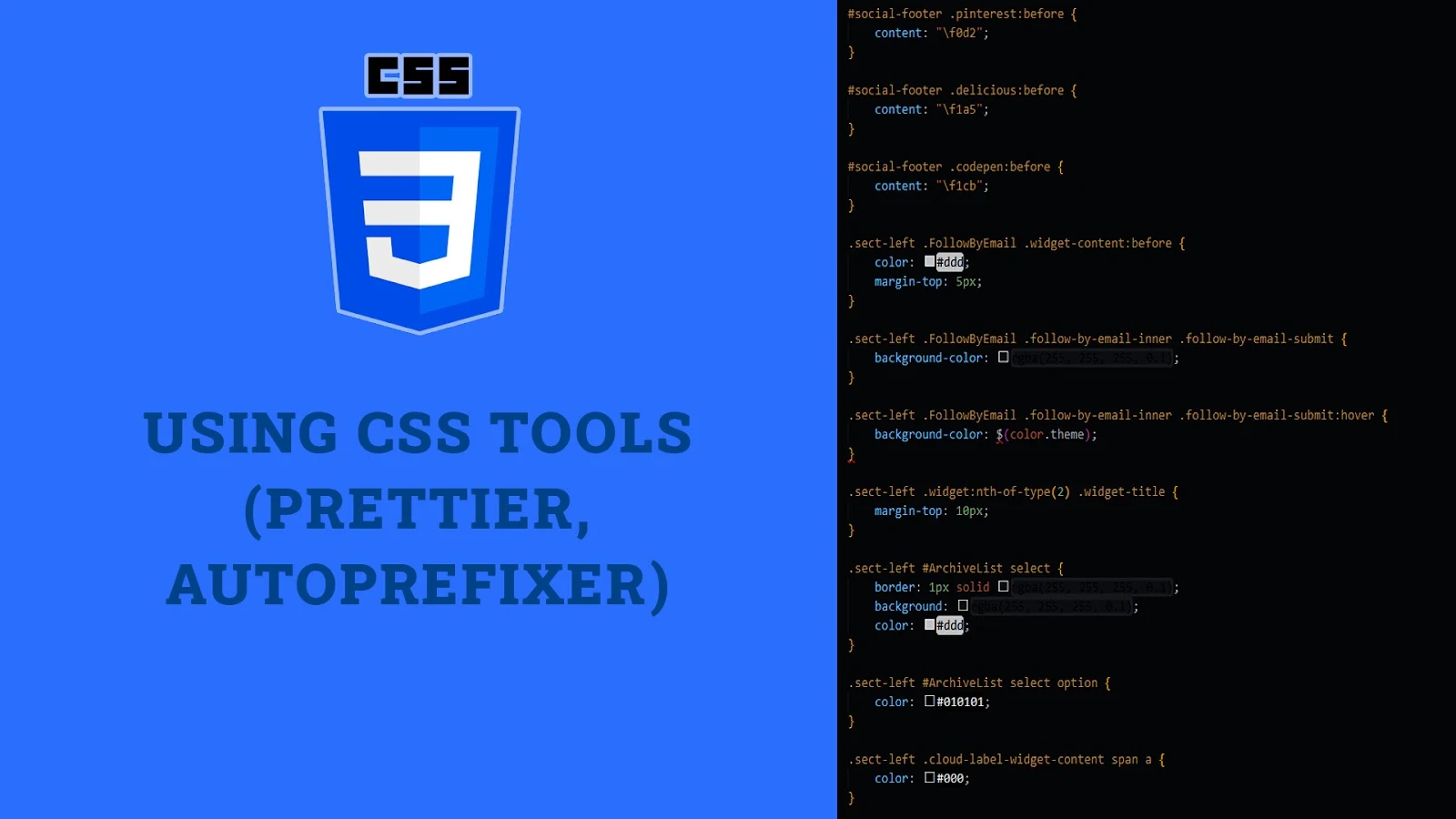



No comments: