Introduction
Vue CLI (Command Line Interface) is a powerful tool that simplifies the process of setting up and managing Vue.js projects. It offers a rich set of features and plugins that enhance productivity and streamline development workflows. This article provides a comprehensive overview of Vue CLI features, highlighting its capabilities and how they benefit developers in modern web development.
Project Creation and Management
Vue CLI provides a seamless experience for creating and managing Vue.js projects. With a few simple commands, developers can scaffold new projects, add features, and manage project configurations.
1. Creating a New Project
Vue CLI allows developers to create a new Vue.js project with a predefined structure and configuration. The vue create command guides users through the process of setting up a project, including selecting presets and features.
Example: Creating a New Project
// Run the following command to create a new Vue.js project
vue create my-project2. Presets and Customization
Vue CLI offers default presets that include common configurations such as Babel and ESLint. Developers can also manually select features and plugins, customizing the project setup to suit their specific needs.
Example: Selecting Features
// Choose the default preset or manually select features
? Please pick a preset: (Use arrow keys)
❯ Default ([Vue 2] babel, eslint)
Manually select features3. Project Configuration
Vue CLI generates configuration files for managing project settings, including babel.config.js, vue.config.js, and eslint.config.js. These files allow developers to fine-tune their project's behavior and integrate additional tools.
Development Server and Hot Module Replacement (HMR)
Vue CLI includes a built-in development server that provides a smooth development experience with features such as hot module replacement (HMR) and live reloading.
1. Starting the Development Server
The vue-cli-service serve command starts the development server, providing a local URL where developers can preview their application. The server supports HMR, ensuring that changes are immediately reflected in the browser without requiring a manual refresh.
Example: Starting the Development Server
// Navigate to your project directory and run the following command
npm run serve2. Hot Module Replacement (HMR)
HMR enhances the development workflow by allowing developers to see changes in real time. When a file is modified, only the updated modules are replaced, preserving the application's state and minimizing interruptions.
Example: Hot Module Replacement
// Modify a Vue component and see the changes instantly reflected in the browser
<template>
<div>
<h1>{{ message }}</h1>
<button @click="updateMessage">Update Message</button>
</div>
</template>
<script>
export default {
data() {
return {
message: 'Hello, Vue!'
};
},
methods: {
updateMessage() {
this.message = 'Message updated!';
}
}
};
</script>
<style scoped>
h1 {
color: blue;
}
</style>Plugin System and Ecosystem
Vue CLI's plugin system allows developers to easily extend the functionality of their projects by adding and managing plugins. The rich ecosystem of plugins provides a wide range of features and integrations.
1. Installing Plugins
Plugins can be installed using the vue add command, which integrates the plugin into the project and updates the configuration files as needed. Vue CLI supports official plugins as well as community-developed plugins.
Example: Installing Vue Router
// Run the following command to add Vue Router to your project
vue add router2. Managing Plugins
Vue CLI provides commands for managing installed plugins, including adding, removing, and updating plugins. This ensures that projects remain up-to-date and compatible with the latest features and improvements.
Example: Listing Installed Plugins
// Run the following command to list all installed plugins
vue invoke3. Custom Plugins
Developers can create custom plugins to add specific functionality to their projects. Vue CLI's plugin API provides a structured way to define and integrate custom plugins, ensuring consistency and compatibility with the CLI ecosystem.
Vue CLI UI
Vue CLI UI is a graphical user interface that offers a visual way to create, manage, and configure Vue.js projects. It provides an intuitive interface for running commands, managing plugins, and configuring project settings.
1. Launching Vue CLI UI
Vue CLI UI can be launched using the vue ui command. This opens a web-based interface where developers can interact with their projects.
Example: Launching Vue CLI UI
// Run the following command to launch Vue CLI UI
vue ui2. Project Dashboard
The project dashboard provides an overview of the project's status, including dependencies, scripts, and configuration files. It offers tools for running scripts, installing plugins, and managing project settings.
Example: Running a Script from the Dashboard
// Use the graphical interface to run the development server
click "Tasks" > click "serve" > click "Run"3. Plugin Management
Vue CLI UI includes tools for installing, updating, and removing plugins. The visual interface makes it easy to explore the available plugins and integrate them into the project.
Example: Installing a Plugin via Vue CLI UI
// Use the graphical interface to install Vue Router
click "Plugins" > click "Add plugin" > search "vue-router" > click "Install"Fun Facts and Little-Known Insights
- Fun Fact: Vue CLI's plugin system was inspired by the plugin architecture of other popular tools, making it easy for developers to extend their projects with additional features.
- Insight: Vue CLI UI offers a visual representation of the project's configuration, helping developers understand and manage their project settings more effectively.
- Secret: Vue CLI's built-in support for modern JavaScript features and code splitting ensures that projects are optimized for performance and compatibility.
- Fun Fact: The Vue CLI team continually updates the tool to incorporate the latest best practices and enhancements, ensuring that developers have access to cutting-edge features.
Conclusion
Vue CLI is an invaluable tool for developers working with Vue.js, offering a comprehensive set of features that simplify project creation, management, and development. Its powerful plugin system, built-in development server, and graphical user interface make it easy to build, configure, and optimize Vue.js projects.
By leveraging Vue CLI, developers can streamline their workflows, improve productivity, and ensure that their projects adhere to modern best practices. The active and supportive Vue.js community, combined with the continuous improvements to Vue CLI, ensures that developers have the resources and tools they need to succeed in modern web development.
 Reviewed by Curious Explorer
on
Sunday, December 01, 2024
Rating:
Reviewed by Curious Explorer
on
Sunday, December 01, 2024
Rating:
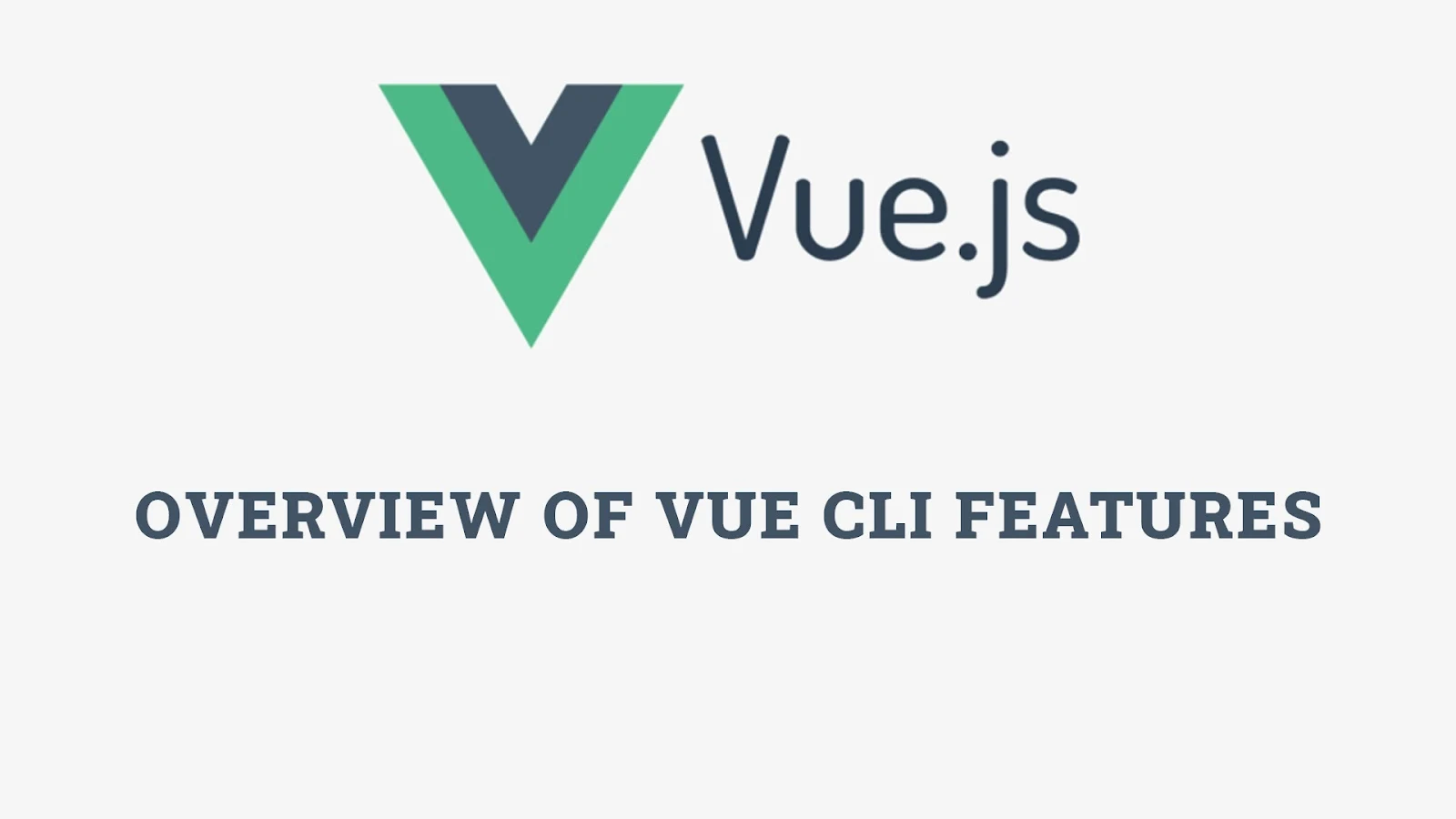



No comments: