Introduction
TypeScript is a powerful tool for enhancing the development experience in Vue.js by providing static typing and early error detection. However, TypeScript errors can sometimes be challenging to understand and fix, especially in a complex Vue application. This article provides a comprehensive guide to handling TypeScript errors and debugging in Vue.js, ensuring that the content is original, detailed, and easy to understand.
Understanding TypeScript Errors
TypeScript errors occur when the code does not adhere to the specified types or when type inference detects inconsistencies. Understanding the common types of TypeScript errors is the first step in effectively debugging and resolving them.
Common TypeScript Errors
- Type Errors: Occur when a value is assigned a type that does not match the expected type.
- Interface Errors: Occur when an object does not adhere to the structure defined by an interface.
- Module Errors: Occur when there are issues with importing or exporting modules.
- Compiler Errors: Occur when the TypeScript compiler cannot process the code due to syntax errors or other issues.
Example: Type Error
// TypeScript error: Type 'number' is not assignable to type 'string'.
let message: string = 12345;
Explanation
In the example above, a type error occurs because a number is assigned to a variable that expects a string. Understanding this common type of error helps in identifying and resolving similar issues in your code.
Configuring TypeScript in Vue.js
Properly configuring TypeScript in your Vue.js project is essential for effective error handling and debugging. This involves setting up the `tsconfig.json` file and ensuring that your development environment is correctly configured.
Example: Configuring tsconfig.json
// tsconfig.json
{
"compilerOptions": {
"target": "esnext",
"module": "esnext",
"strict": true,
"jsx": "preserve",
"importHelpers": true,
"moduleResolution": "node",
"esModuleInterop": true,
"allowSyntheticDefaultImports": true,
"sourceMap": true,
"baseUrl": ".",
"paths": {
"@/*": ["src/*"]
},
"lib": ["esnext", "dom"]
},
"include": ["src/**/*.ts", "src/**/*.tsx", "src/**/*.vue"]
}
Explanation
In the example above, the `tsconfig.json` file is configured with the necessary compiler options for a Vue project. The `strict` option is enabled for strict type checking, and the `paths` option is set up to simplify module resolution. Properly configuring this file helps in catching errors early and improving the overall development experience.
Debugging TypeScript in Vue.js
Debugging TypeScript in a Vue.js application involves using tools and techniques to identify and resolve errors. This section covers the most effective methods for debugging TypeScript in Vue.js, including using browser developer tools and VS Code.
Example: Using Browser Developer Tools
// Open Chrome DevTools (F12 or right-click and select "Inspect")
// Go to the "Sources" tab
// Set breakpoints in your TypeScript code
// Use the "Console" tab to view error messages and debug information
Example: Using VS Code for Debugging
// Add the following configuration to .vscode/launch.json
{
"version": "0.2.0",
"configurations": [
{
"type": "chrome",
"request": "launch",
"name": "Launch Chrome against localhost",
"url": "http://localhost:8080",
"webRoot": "${workspaceFolder}",
"sourceMaps": true,
"trace": true
}
]
}
Explanation
In the examples above, browser developer tools and VS Code are used to debug TypeScript in a Vue.js application. Setting breakpoints and using the console in Chrome DevTools helps in identifying and resolving errors, while configuring VS Code for debugging provides an integrated development environment for a seamless debugging experience.
Handling Common TypeScript Errors
Common TypeScript errors in Vue.js applications can be effectively handled by understanding their root causes and applying appropriate fixes. This section covers some of the most common errors and how to resolve them.
Example: Fixing Type Errors
// src/components/MyComponent.vue
<template>
<div>
<h1>{{ message }}</h1>
</div>
</template>
<script lang="ts">
import { defineComponent } from 'vue';
export default defineComponent({
data() {
return {
message: 'Hello, TypeScript!' // Correct type assigned
};
}
});
</script>
Example: Fixing Interface Errors
// src/interfaces/User.ts
export interface User {
id: number;
name: string;
}
// src/components/UserComponent.vue
<template>
<div>
<h1>{{ user.name }}</h1>
</div>
</template>
<script lang="ts">
import { defineComponent } from 'vue';
import { User } from '../interfaces/User';
export default defineComponent({
props: {
user: Object as () => User
}
});
</script>
Explanation
In the examples above, common TypeScript errors are handled by assigning correct types and ensuring that objects adhere to defined interfaces. By understanding the root causes of these errors and applying appropriate fixes, you can effectively handle TypeScript errors in your Vue.js application.
Using TypeScript Linters and Formatters
TypeScript linters and formatters can help maintain code quality and consistency by identifying potential issues and enforcing coding standards. This section covers how to set up and use linters and formatters in your Vue.js project.
Example: Setting Up ESLint
# Install ESLint and TypeScript plugin
$ npm install eslint @typescript-eslint/parser @typescript-eslint/eslint-plugin --save-dev
# Create or update .eslintrc.js
module.exports = {
parser: '@typescript-eslint/parser',
extends: [
'plugin:vue/vue3-recommended',
'plugin:@typescript-eslint/recommended'
],
rules: {
@typescript-eslint/explicit-function-return-type: off,
},
};
Example: Setting Up Prettier
# Install Prettier and ESLint plugin
$ npm install prettier eslint-config-prettier eslint-plugin-prettier --save-dev
# Create or update .prettierrc
{
"singleQuote": true,
"semi": false
}
# Update .eslintrc.js to include Prettier
module.exports = {
parser: '@typescript-eslint/parser',
extends: [
'plugin:vue/vue3-recommended',
'plugin:@typescript-eslint/recommended',
'plugin:prettier/recommended'
],
rules: {
@typescript-eslint/explicit-function-return-type: off,
'prettier/prettier': 'error',
},
};
Explanation
In the examples above, ESLint and Prettier are set up to work with TypeScript in a Vue.js project. ESLint helps identify potential issues and enforce coding standards, while Prettier ensures code formatting is consistent across the codebase. By integrating these tools into your development workflow, you can maintain high code quality and consistency.
Fun Facts and Little-Known Insights
- Fun Fact: TypeScript was developed and is maintained by Microsoft, and it has been widely adopted by many large-scale projects, including Angular and Vue.
- Insight: Using TypeScript with Vue.js can help catch errors early in the development process, reducing the chances of runtime errors and improving code quality.
- Secret: By leveraging TypeScript's type inference and type checking, you can write more maintainable and scalable code, making it easier to collaborate with other developers.
Conclusion
Handling TypeScript errors and debugging in Vue.js is essential for maintaining code quality and ensuring a smooth development experience. By understanding common TypeScript errors, configuring TypeScript correctly, using effective debugging tools, and integrating linters and formatters, you can effectively manage and resolve errors in your Vue.js projects. The active and supportive Vue.js and TypeScript communities, combined with comprehensive documentation, ensure that you have all the resources needed to succeed in building robust and maintainable applications.
 Reviewed by Curious Explorer
on
Monday, December 02, 2024
Rating:
Reviewed by Curious Explorer
on
Monday, December 02, 2024
Rating:
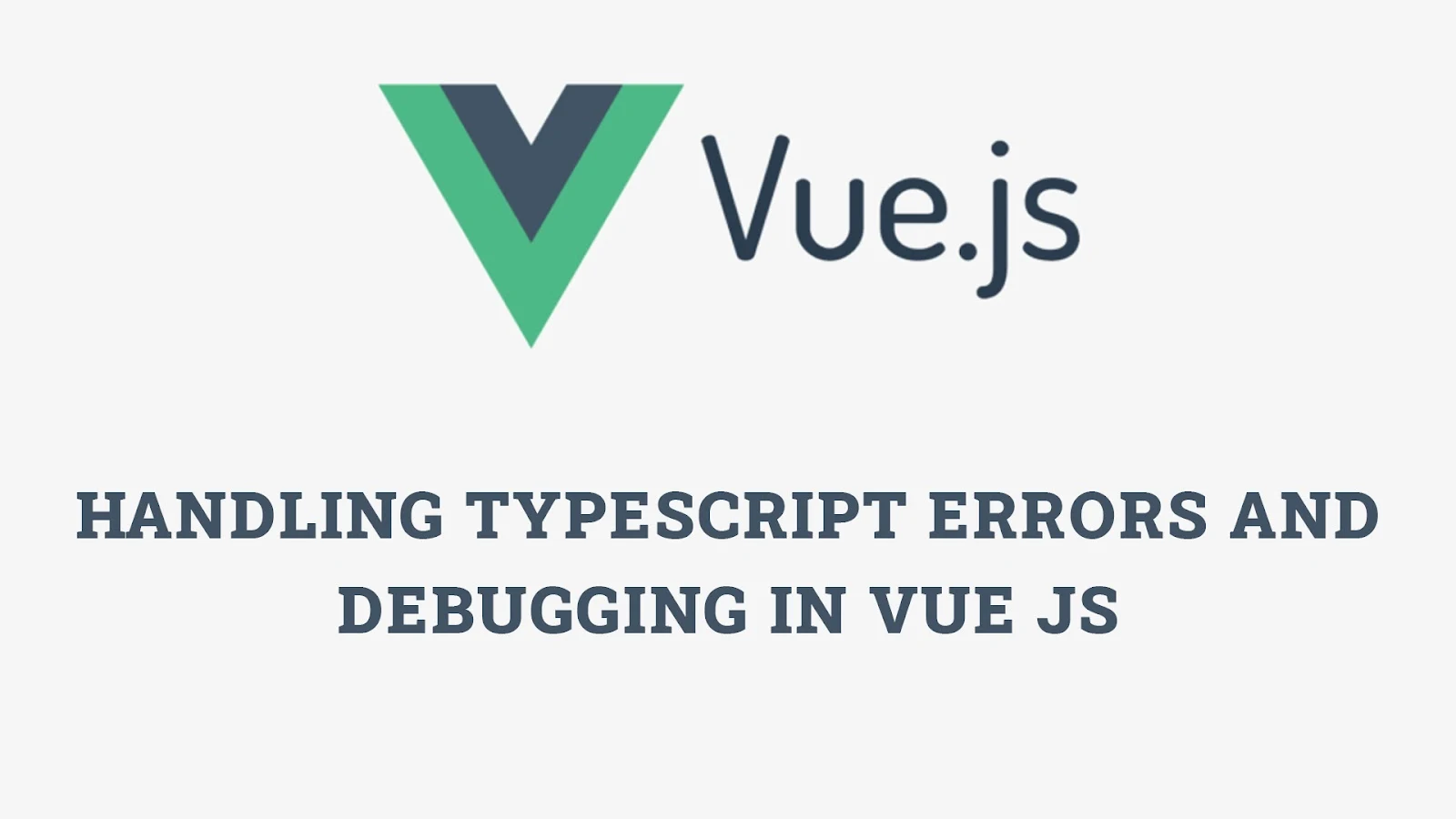



No comments: