CSS3 Grid Layout is a powerful layout system that allows for the creation of complex and responsive grid-based designs. Among its various properties, grid-template, grid-gap, and grid-auto-rows are essential for defining the structure and spacing of the grid. This article will explore these properties in detail, provide practical examples, and demonstrate how they can be used to create visually appealing layouts.
Understanding Grid-template
The grid-template property is a shorthand property for defining both the rows and columns of a grid. It combines grid-template-rows, grid-template-columns, and grid-template-areas into one declaration.
Syntax:
.grid-container {
display: grid;
grid-template: "header header header" auto "sidebar main main" auto / 100px 1fr 100px;
}Grid Areas:
The grid-template-areas property allows you to define named grid areas, making the grid structure more readable and easier to manage.
.grid-container {
display: grid;
grid-template-areas:
'header header header'
'sidebar main main';
}
.header {
grid-area: header;
}
.sidebar {
grid-area: sidebar;
}
.main {
grid-area: main;
}Example:
<div class="grid-container">
<div class="header">Header</div>
<div class="sidebar">Sidebar</div>
<div class="main">Main Content</div>
</div>.grid-container {
display: grid;
grid-template: 'header header header' auto 'sidebar main main' auto / 100px 1fr 100px;
}
.header {
grid-area: header;
background-color: #ff7e5f;
color: #fff;
padding: 20px;
}
.sidebar {
grid-area: sidebar;
background-color: #feb47b;
color: #fff;
padding: 20px;
}
.main {
grid-area: main;
background-color: #6a0572;
color: #fff;
padding: 20px;
}Understanding Grid-gap
The grid-gap property defines the space between grid items. It is a shorthand for grid-row-gap and grid-column-gap.
Syntax:
.grid-container {
display: grid;
grid-gap: 10px 20px;
}Values:
grid-gap: Specifies the gap between both rows and columns.grid-row-gap: Specifies the gap between rows.grid-column-gap: Specifies the gap between columns.
Example:
<div class="grid-container">
<div class="grid-item">Item 1</div>
<div class="grid-item">Item 2</div>
<div class="grid-item">Item 3</div>
</div>.grid-container {
display: grid;
grid-template-columns: repeat(3, 1fr);
grid-gap: 10px 20px;
}
.grid-item {
background-color: #3498db;
color: #fff;
padding: 20px;
}Understanding Grid-auto-rows
The grid-auto-rows property specifies the size of rows that are implicitly created when there are more grid items than defined grid tracks. This property ensures that additional rows maintain consistent sizing.
Syntax:
.grid-container {
display: grid;
grid-auto-rows: 100px;
}Example:
<div class="grid-container">
<div class="grid-item">Item 1</div>
<div class="grid-item">Item 2</div>
<div class="grid-item">Item 3</div>
<div class="grid-item">Item 4</div>
<div class="grid-item">Item 5</div>
<div class="grid-item">Item 6</div>
</div>.grid-container {
display: grid;
grid-template-columns: repeat(3, 1fr);
grid-gap: 10px;
grid-auto-rows: 100px;
}
.grid-item {
background-color: #3498db;
color: #fff;
padding: 20px;
}Practical Examples of CSS Grid Properties
Let's explore some practical examples to demonstrate how to use grid-template, grid-gap, and grid-auto-rows to create visually appealing and flexible layouts.
Responsive Card Layout:
<div class="card-container">
<div class="card">Card 1</div>
<div class="card">Card 2</div>
<div class="card">Card 3</div>
<div class="card">Card 4</div>
<div class="card">Card 5</div>
<div class="card">Card 6</div>
</div>.card-container {
display: grid;
grid-template-columns: repeat(auto-fit, minmax(200px, 1fr));
grid-gap: 20px;
grid-auto-rows: minmax(100px, auto);
}
.card {
background-color: #3498db;
color: #fff;
padding: 20px;
display: flex;
align-items: center;
justify-content: center;
}Grid Layout for a Dashboard:
<div class="dashboard-container">
<div class="header">Header</div>
<div class="sidebar">Sidebar</div>
<div class="content">Main Content</div>
<div class="footer">Footer</div>
</div>.dashboard-container {
display: grid;
grid-template-areas:
'header header header'
'sidebar main main'
'footer footer footer';
grid-template-columns: 200px 1fr;
grid-template-rows: auto 1fr auto;
grid-gap: 20px;
grid-auto-rows: minmax(100px, auto);
}
.header {
grid-area: header;
background-color: #ff7e5f;
color: #fff;
padding: 20px;
}
.sidebar {
grid-area: sidebar;
background-color: #feb47b;
color: #fff;
padding: 20px;
}
.content {
grid-area: main;
background-color: #6a0572;
color: #fff;
padding: 20px;
}
.footer {
grid-area: footer;
background-color: #3498db;
color: #fff;
padding: 20px;
}Fun Facts and Little-Known Insights
- Fun Fact: The CSS Grid Layout was designed to simplify the process of creating complex web layouts without relying on floats and positioning hacks.
- Insight: Using named grid areas with
grid-template-areasmakes it easier to understand and manage the layout of the grid, especially in complex designs. - Secret: The
minmax()function allows for flexible sizing of grid tracks, ensuring they are never smaller than a specified minimum size or larger than a specified maximum size. - Trivia: The CSS Grid Layout specification was developed by the W3C and is now supported by all major browsers, making it a reliable choice for modern web design.
- Hidden Gem: By combining CSS Grid with media queries, developers can create highly responsive layouts that adapt to different screen sizes and orientations seamlessly.
Conclusion
CSS3 Grid Layout provides a powerful and flexible system for creating complex grid systems with ease. By understanding and utilizing properties such as grid-template, grid-gap, and grid-auto-rows, developers can achieve precise control over their layouts. Combining CSS Grid with other layout methods like Flexbox opens up endless possibilities for creating responsive and adaptive designs. Embrace the power of CSS Grid to elevate your web design and create visually stunning layouts that captivate your audience.
 Reviewed by Curious Explorer
on
Sunday, December 08, 2024
Rating:
Reviewed by Curious Explorer
on
Sunday, December 08, 2024
Rating:
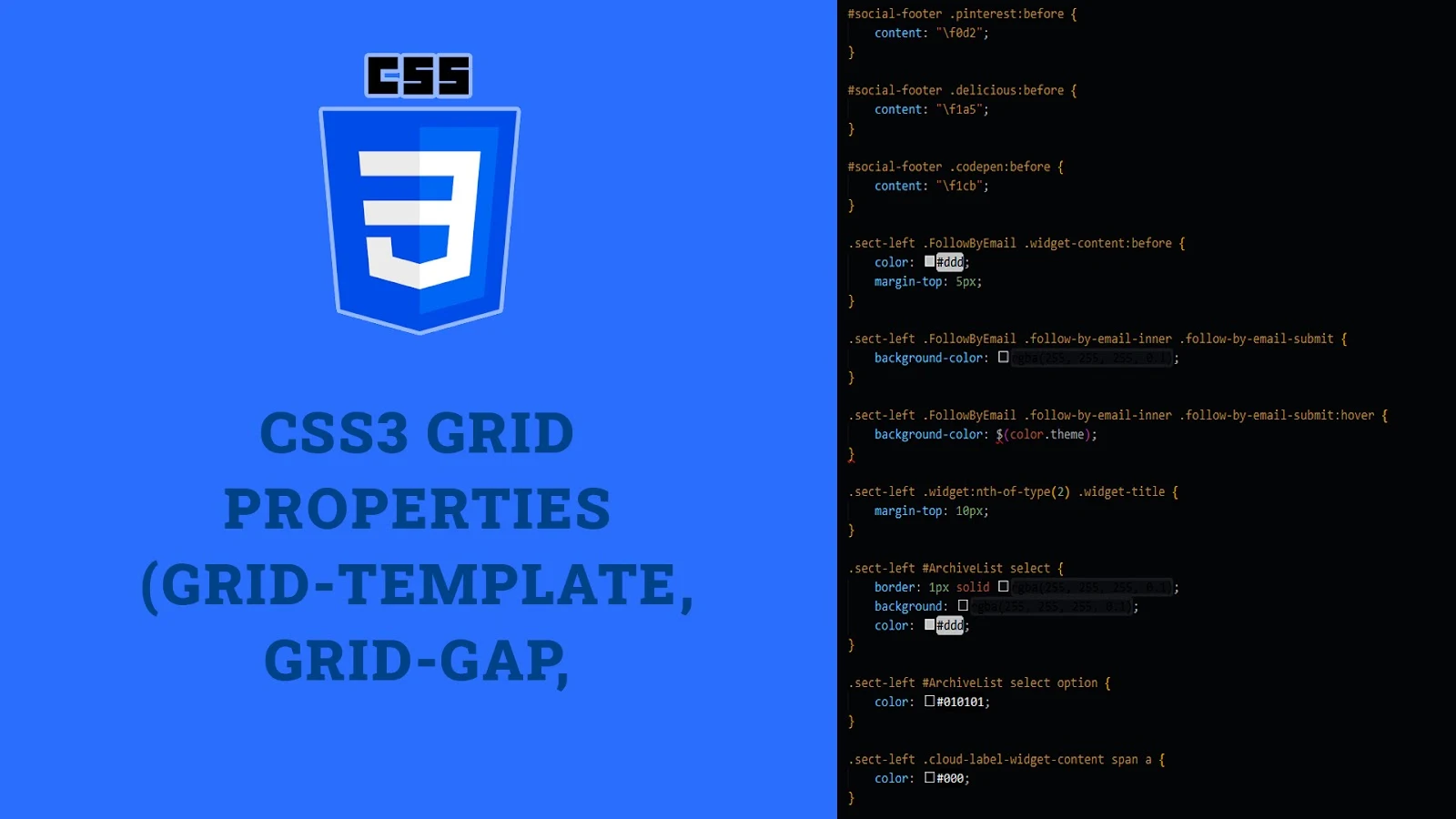



No comments: