Introduction
LocalStorage and SessionStorage are two web storage options provided by JavaScript that allow you to store data on the client's browser. These storage options are useful for persisting data across page reloads and sessions, providing a more seamless user experience. This article explores how to use LocalStorage and SessionStorage in JavaScript, offering detailed explanations and practical examples to help you master client-side data storage.
Understanding LocalStorage and SessionStorage
Both LocalStorage and SessionStorage provide mechanisms to store key-value pairs in the browser, but they have different lifetimes:
LocalStorage
Data stored in LocalStorage is persisted even when the browser is closed and reopened. This makes it suitable for storing data that should be available across multiple sessions.
SessionStorage
Data stored in SessionStorage is only available for the duration of the page session. Once the browser or tab is closed, the data is cleared. This makes it suitable for storing temporary data that should only be available for the current session.
Common Features
- Both LocalStorage and SessionStorage store data as strings.
- They provide methods to set, get, remove, and clear data.
- They have a storage limit of about 5MB per origin.
Using LocalStorage
LocalStorage allows you to store data that persists even after the browser is closed. This section explores how to use the LocalStorage API to set, get, remove, and clear data.
Setting Data in LocalStorage
Use the setItem method to store data in LocalStorage. The method takes two parameters: the key and the value.
localStorage.setItem('username', 'JaneDoe');In this example, a key-value pair with the key 'username' and the value 'JaneDoe' is stored in LocalStorage.
Getting Data from LocalStorage
Use the getItem method to retrieve data from LocalStorage. The method takes one parameter: the key.
const username = localStorage.getItem('username');
console.log(username); // Output: JaneDoeIn this example, the value associated with the key 'username' is retrieved from LocalStorage and logged to the console.
Removing Data from LocalStorage
Use the removeItem method to remove data from LocalStorage. The method takes one parameter: the key.
localStorage.removeItem('username');In this example, the key-value pair with the key 'username' is removed from LocalStorage.
Clearing All Data from LocalStorage
Use the clear method to remove all data from LocalStorage.
localStorage.clear();In this example, all data is removed from LocalStorage.
Using SessionStorage
SessionStorage allows you to store data that is only available for the duration of the page session. This section explores how to use the SessionStorage API to set, get, remove, and clear data.
Setting Data in SessionStorage
Use the setItem method to store data in SessionStorage. The method takes two parameters: the key and the value.
sessionStorage.setItem('sessionToken', 'abc123');In this example, a key-value pair with the key 'sessionToken' and the value 'abc123' is stored in SessionStorage.
Getting Data from SessionStorage
Use the getItem method to retrieve data from SessionStorage. The method takes one parameter: the key.
const sessionToken = sessionStorage.getItem('sessionToken');
console.log(sessionToken); // Output: abc123In this example, the value associated with the key 'sessionToken' is retrieved from SessionStorage and logged to the console.
Removing Data from SessionStorage
Use the removeItem method to remove data from SessionStorage. The method takes one parameter: the key.
sessionStorage.removeItem('sessionToken');In this example, the key-value pair with the key 'sessionToken' is removed from SessionStorage.
Clearing All Data from SessionStorage
Use the clear method to remove all data from SessionStorage.
sessionStorage.clear();In this example, all data is removed from SessionStorage.
Comparing LocalStorage and SessionStorage
While LocalStorage and SessionStorage offer similar functionalities, they have distinct differences that make them suitable for different use cases.
Key Differences
- Persistence: LocalStorage persists data even after the browser is closed, whereas SessionStorage clears data when the session ends (i.e., when the browser is closed).
- Use Cases: Use LocalStorage for data that should persist across multiple sessions, such as user preferences, themes, and settings. Use SessionStorage for temporary data that should only last for the duration of the session, such as form inputs and session-specific settings.
- Storage Limit: Both LocalStorage and SessionStorage have a storage limit of about 5MB per domain, although this may vary slightly between different browsers.
Practical Examples and Use Cases
To demonstrate the use of LocalStorage and SessionStorage in real-world scenarios, here are some practical examples and use cases.
Example 1: Saving User Preferences with LocalStorage
function savePreferences(theme, fontSize) {
localStorage.setItem('theme', theme);
localStorage.setItem('fontSize', fontSize);
}
function loadPreferences() {
const theme = localStorage.getItem('theme');
const fontSize = localStorage.getItem('fontSize');
if (theme) {
document.body.className = theme;
}
if (fontSize) {
document.body.style.fontSize = fontSize;
}
}
// Saving preferences
savePreferences('dark-mode', '16px');
// Loading preferences
loadPreferences();In this example, user preferences for theme and font size are saved in LocalStorage and loaded when the page is refreshed. The saved preferences are applied to the document body.
Example 2: Saving Form Data with SessionStorage
const form = document.getElementById('myForm');
form.addEventListener('input', () => {
const formData = {
name: form.elements['name'].value,
email: form.elements['email'].value
};
sessionStorage.setItem('formData', JSON.stringify(formData));
});
window.addEventListener('load', () => {
const savedFormData = JSON.parse(sessionStorage.getItem('formData'));
if (savedFormData) {
form.elements['name'].value = savedFormData.name;
form.elements['email'].value = savedFormData.email;
}
});In this example, form data is saved in SessionStorage whenever the user types in the form fields. The data is loaded from SessionStorage when the page is refreshed, ensuring that the user doesn't lose their input during the session.
Fun Facts and Little-Known Insights
- Fun Fact: LocalStorage and SessionStorage are part of the Web Storage API, which was introduced in HTML5 to provide a more secure and efficient way to store data in the browser compared to cookies.
- Insight: Unlike cookies, LocalStorage and SessionStorage are not sent to the server with every HTTP request, making them more efficient for storing large amounts of data.
- Secret: You can use the
storageevent to listen for changes to LocalStorage or SessionStorage and react accordingly. This event is particularly useful for synchronizing data across multiple browser tabs.
Conclusion
LocalStorage and SessionStorage provide powerful and flexible mechanisms for storing data on the client side. By understanding the key differences between these storage options and learning how to use their APIs, you can build robust and user-friendly web applications. Whether you need to persist user preferences across sessions or maintain temporary data during a single session, mastering LocalStorage and SessionStorage will enable you to create more dynamic and interactive user experiences.
 Reviewed by Curious Explorer
on
Saturday, November 30, 2024
Rating:
Reviewed by Curious Explorer
on
Saturday, November 30, 2024
Rating:
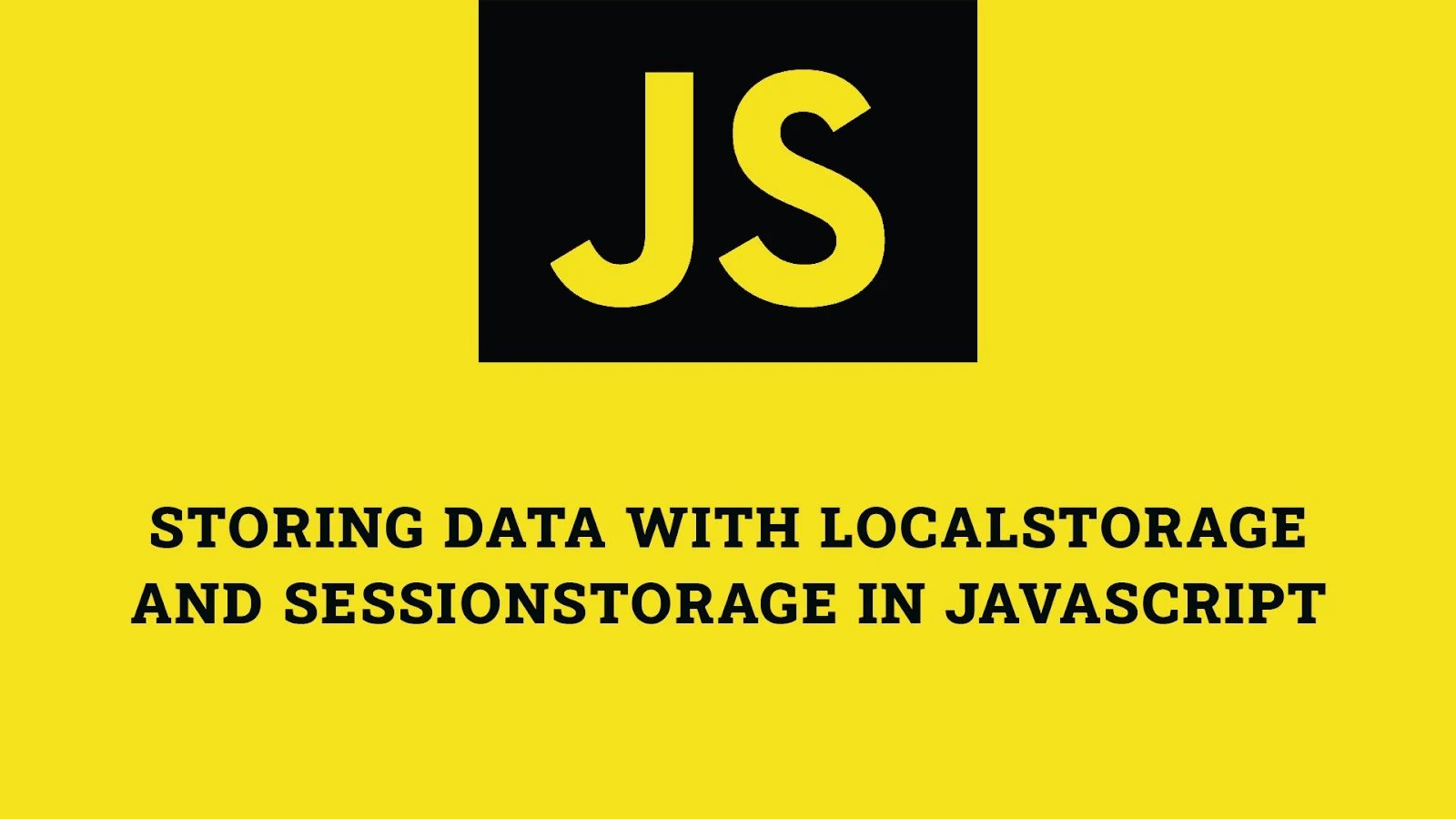



No comments: