Introduction
JSON (JavaScript Object Notation) is a lightweight data interchange format that is easy for humans to read and write and easy for machines to parse and generate. It is commonly used in web applications to transmit data between the client and the server. This article explores how to handle JSON data in JavaScript, providing comprehensive explanations and practical examples to help you master working with JSON.
Understanding JSON
JSON is a text-based format used to represent structured data. It is derived from JavaScript but is language-independent, making it widely used across various programming languages. JSON data consists of key-value pairs and can represent simple data types such as strings, numbers, booleans, and complex data structures such as arrays and objects.
Basic Structure of JSON
{
"name": "John Doe",
"age": 30,
"isStudent": false,
"skills": ["JavaScript", "HTML", "CSS"],
"address": {
"street": "123 Main St",
"city": "Anytown",
"country": "USA"
}
}In this example, the JSON object represents a person with properties such as name, age, isStudent, skills, and address.
Parsing JSON in JavaScript
To work with JSON data in JavaScript, you need to parse it into a JavaScript object. JavaScript provides the JSON.parse() method to parse a JSON string and convert it into a JavaScript object.
Example of Parsing JSON
const jsonString = '{"name": "John Doe", "age": 30, "isStudent": false, "skills": ["JavaScript", "HTML", "CSS"], "address": {"street": "123 Main St", "city": "Anytown", "country": "USA"}}';
const jsonObject = JSON.parse(jsonString);
console.log(jsonObject.name); // Output: John Doe
console.log(jsonObject.skills[0]); // Output: JavaScriptIn this example, a JSON string is parsed into a JavaScript object using the JSON.parse() method. The properties of the resulting object can be accessed like any other JavaScript object.
Converting JavaScript Objects to JSON
To send data from JavaScript to a server or store it in a JSON file, you need to convert JavaScript objects into JSON strings. JavaScript provides the JSON.stringify() method to convert a JavaScript object into a JSON string.
Example of Converting JavaScript Object to JSON
const jsonObject = {
name: "Jane Doe",
age: 28,
isStudent: true,
skills: ["Python", "Django", "JavaScript"],
address: {
street: "456 Elm St",
city: "Othertown",
country: "Canada"
}
};
const jsonString = JSON.stringify(jsonObject);
console.log(jsonString); // Output: {"name":"Jane Doe","age":28,"isStudent":true,"skills":["Python","Django","JavaScript"],"address":{"street":"456 Elm St","city":"Othertown","country":"Canada"}}In this example, a JavaScript object is converted into a JSON string using the JSON.stringify() method. The resulting JSON string can be sent to a server or stored for later use.
Handling JSON Data in AJAX and Fetch API
JSON is commonly used in conjunction with AJAX and the Fetch API to exchange data between the client and the server. In this section, we will explore how to handle JSON data in both AJAX and the Fetch API.
Using JSON with AJAX
To send and receive JSON data using AJAX, use the XMLHttpRequest object and set the appropriate request headers and response type.
const xhr = new XMLHttpRequest();
xhr.open("POST", "https://api.example.com/data", true);
xhr.setRequestHeader("Content-Type", "application/json;charset=UTF-8");
xhr.onload = function() {
if (xhr.status === 200) {
const data = JSON.parse(xhr.responseText);
console.log(data);
}
};
const postData = {
name: "Jane Doe",
age: 28
};
xhr.send(JSON.stringify(postData));In this example, JSON data is sent and received using the XMLHttpRequest object. The request headers are set to indicate that the request body contains JSON data, and the response is parsed into a JavaScript object.
Using JSON with Fetch API
To send and receive JSON data using the Fetch API, use the fetch() function with the appropriate options.
fetch("https://api.example.com/data", {
method: "POST",
headers: {
"Content-Type": "application/json;charset=UTF-8"
},
body: JSON.stringify({
name: "Jane Doe",
age: 28
})
})
.then(response => response.json())
.then(data => console.log(data))
.catch(error => console.error(error));In this example, JSON data is sent and received using the Fetch API. The request headers are set to indicate that the request body contains JSON data, and the response is parsed into a JavaScript object.
Fun Facts and Little-Known Insights
- Fun Fact: JSON was originally derived from JavaScript but is now a language-independent data format supported by many programming languages.
- Insight: Using JSON for data interchange between the client and server simplifies the process of working with complex data structures and reduces the risk of data parsing errors.
- Secret: The
JSON.stringify()method can take a second argument called a "replacer" function, allowing you to control which properties are included in the resulting JSON string.
Conclusion
Handling JSON data in JavaScript is a fundamental skill for modern web development. By understanding how to parse JSON strings into JavaScript objects, convert JavaScript objects into JSON strings, and handle JSON data with AJAX and the Fetch API, you can build robust and efficient web applications that seamlessly exchange data between the client and server. Mastering these techniques will enable you to work with JSON effectively and leverage its flexibility in your web development projects.
 Reviewed by Curious Explorer
on
Saturday, November 30, 2024
Rating:
Reviewed by Curious Explorer
on
Saturday, November 30, 2024
Rating:
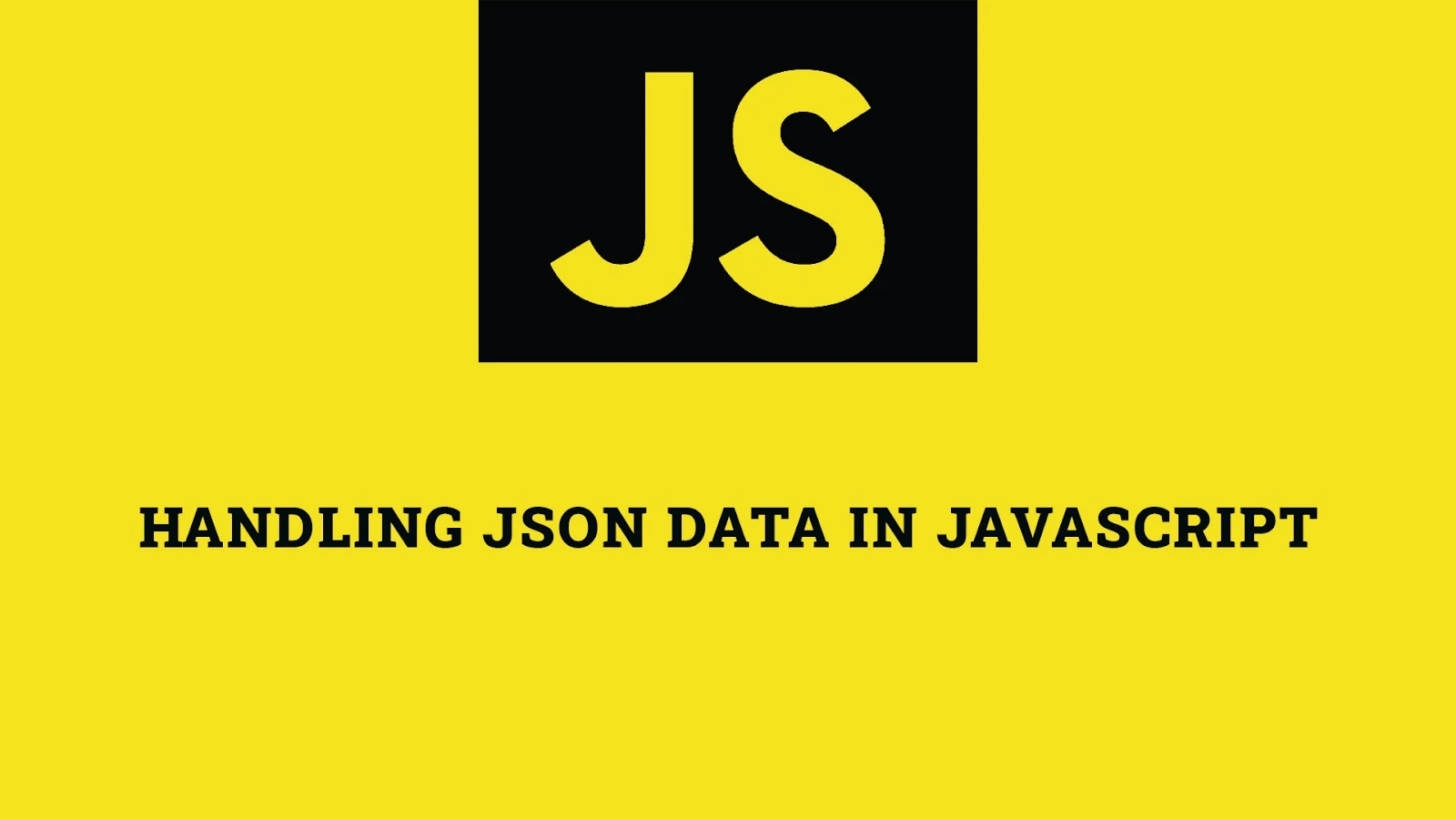



No comments: